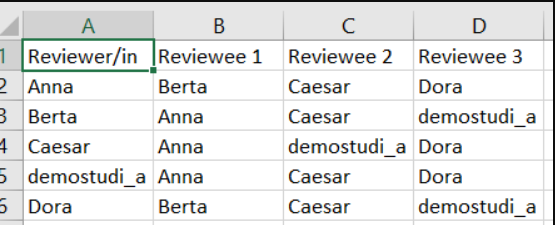Release Notes 2021
On this page you can find an extract of the Release Notes of MyLEARN in 2021, structured into New Features and Bug Fixes. We only list the topics which are of immediate interest and relevance for course teachers, students and administrators for their work with MyLEARN.
Release 2021_11_09
New Features
| Issue |
Testing of Web streaming |
|---|---|
| Area | Web streaming |
| Description |
From now on, teachers can test webstreaming in advance, without booking a room in ROOMs and without a course date. To do this, teachers must contact digitalteaching@wu.ac.at by e-mail. The teacher(s) will be activated for the test community and detailed instructions will be provided. |
| Benefit |
As a teacher, you can test the webstreaming sufficiently in advance of the course so that you can familiarise yourself with the technology and the settings before the start of your course. |
| Issue |
New version of the plagiarism software |
|---|---|
| Area | Theses |
| Description |
The plagiarism software used by WU so far was updated to a new version called Turnitin Originality. The interface and service of the viewer remains the same. The manual of the viewer can be found at https://help.turnitin.com/integrity/instructor/web.htm#TheSimilarityReport. |
| Benefit |
The new version of the software offers, among other things, improved usability, especially for mobile devices, improvements in translation plagiarism, flags for special inconsistencies and the possibility to exclude individual sources directly in the viewer, if necessary (Excluding an individual source replaces the “close eye” functionality). |
| Issue |
Application "Digital Exams" available in course environments |
|---|---|
| Area | Digital exams |
| Description |
The application “Digital exams” can now be activated in the course environments. The application allows you to create written digital exams either online or on campus. Instructions on the various functions can be found in the MyLEARN Guide: https://learn.wu.ac.at/open/guide/digitale_pruefungen |
| Benefit |
The application offers eight different question types. In addition, the following exam-specific features can be used:
|
| Issue |
Disable the browser spellcheck |
|---|---|
| Area | Digital exams |
| Description |
The use of the internet browser spellcheck can now be disabled when creating an Inclass Exam in the Digital Exams application. |
| Benefit |
To prevent the use of the spellcheck of the internet browsers, it can be deactivated. This is especially helpful for exams that test competencies such as grammar and spelling. |
Release 2021_09_14
New Features
| Issue |
Faster saving of points and comments |
|---|---|
| Area | Learning activities / assignments |
| Description |
From now on, gradings (points, comments) can be entered and saved in the submission overview without having to be confirmed with an extra click on the checkmark. The entered points / comments are saved immediately as soon as the course instructor clicks in the next field, navigates using the tabulator or presses the "Enter" key. Shortly after saving, a small green checkmark next to the field indicates that the entry has been accepted (screenshot). |
| Benefit |
By eliminating the additional click on the checkmark, the manual entry of points and comments is now more fluid and quicker - a relief especially for assignments that are graded manually. |
| Issue |
Faster saving of feedback files |
|---|---|
| Area | Learning activities / assignments |
| Description |
From now on, feedback files can be saved in the submission overview with just one click, without having to confirm the selection. Course instructors can either drag and drop a file into the area or click on the area to select a file and save it at the same time (screenshot). |
| Benefit | The confirmation of a selected feedback file was not always clear and sometimes the additional step was missed out. Saving a feedback file is now smoother and faster. |
| Issue |
Publishing gradings with feedback files |
|---|---|
| Area | Learning activities / assignments |
| Description |
Previously, a grade for an assignment with the "comment only" mode could only be published if the comment field was filled out. If only a feedback file was uploaded, the grading could not be published. Now, the comment field is no longer a mandatory field. If the comment field is empty and a feedback file is uploaded, the message "Feedback file" automatically appears in the comment field (screenshot). |
| Benefit |
Often, the feedback file already contains everything relevant and does not require a separate comment for students. Lecturers now save themselves an additional entry that is not absolutely necessary and can easily give feedback to students within a file.
|
| Issue |
Text input box: Lists as a new formatting option for students |
|---|---|
| Area | Learning activities / assignments |
| Description |
From now on, students can insert numbered lists and bullet points in assignments with a text input box (screenshot). |
| Benefit |
Structuring of text by means of numbering and bullet points helps students to present and structure their answers, but also makes it easier for lecturers to read through and correct longer answers. |
Release 2021_06_29
New Features
| Issue |
Import of the assignment of reviewers to reviewees in Peer Review |
|---|---|
| Area | Peer Review |
| Description |
You can now make the desired assignments of reviewers to reviewees in a self-designed CSV file and import it into the Peer Review. (Screenshot). |
| Benefit |
Using the new import function, you can prepare the assignments at your leisure and then upload them all at once. This makes it easier for you to keep track of everything, which is especially advantageous when there are many participants in the peer review. |
| Issue |
New tool: Peer Rating |
|---|---|
| Area | Peer Rating |
| Description |
Use the new Peer Rating tool to obtain an assessment of the collaboration of each member of a group. Assign the peer rating to selected groups. Each member of the group is given their own peer rating task and can assign a rating, according to the task you have provided, to any other member of the group. The suggested assessments can be viewed by you. |
| Benefit | This new tool can be used for various teaching/learning scenarios. During an ongoing group work, students can be informed about the average score of the received assessments if needed. After completion of the group work, teachers can survey and assess the students' participation in the development of the group product. |
| Issue |
New feature: return submissions for a revised resubmission or reset an assignments. |
|---|---|
| Area | Learning activities |
| Description |
You can now either submit for revision or reset student submissions in Learning Activities (screenshot). Lecturers and students can view the lecturer's comment and all revisions for the learning activity "Assignment". When submitting back, all student entries are retained and can be revised again. When resetting, all entries are removed and the assignment can be restarted. |
| Benefit |
Previously, assignments in learning activities could only be reset. From now on, you can decide how you want to proceed. Do you want to return assignments with comments or reset them completely? The entire administrative process (information and documentation) is now equally transparent for lecturers and students. |
| Issue |
LV-number in subject line of e-mails |
|---|---|
| Area | |
| Description |
When sending e-mails from a course, the subject line now also contains the semester and the course number in addition to the title of the course. |
| Benefit |
By specifying the semester and the course number, it is easier to assign student responses to the e-mail, especially if there are courses, e.g. PIs, with the same name. |
Bug fixes
| Issue |
Comments have been visible in the gradebook despite the grades being not yet published |
|---|---|
| Area | Gradebook |
| Description |
If a comment was entered under "manage submissions", while the grade of the corresponding learning activity was not yet published, the comment was already displayed in the gradebook. Students could thus see the comment in their gradebook, if the gradebook entry had already been published, without the lecturer having actively released the grade within the "manage submissions" dialoge window. |
| Status |
This bug is fixed. Comments will only be displayed in the gradebook if the grade of the submission has also been explicitly published under "manage submissions". |
| Issue |
Comments remained visible in the gradebook despite having been deleted |
|---|---|
| Area | Gradebook |
| Description |
If a grade and its accompanying comment had been released, the comment couldn't be deleted (neither via "manage submissions", nor in the gradebook directly). |
| Status |
This bug is fixed. Comments that are deleted in "manage submissions" will no longer be displayed in the gradebook. |
Release 2021_06_15
New Features
| Issue |
Zoom in the group workstation |
|---|---|
| Area | Groups |
| Description |
Members of a group can now also create, start and join Zoom meetings in the group workstation. The Zoom web conference tool is integrated in the lower area of the group workstation using an iframe (Screenshot). |
| Benefit |
The integration of Zoom in the group workstation supports students in communicating with other group members and enables group-internal meetings to be planned and started directly via MyLEARN. In this way, group meetings and discussions can be efficiently planned, held and documented. |
| Issue |
New management function for subgroups |
|---|---|
| Area | Subgroups |
| Description |
A new management function gives administrators an overview of all subgroups assigned to a community (Screenshot). And subgroups can now also be duplicated with content. |
| Benefit | The tabular overview of all subgroups enables quick orientation and systematic administration of even several subgroups. The ability to duplicate subgroups saves time for teachers. |
Release 2021_06_01
New Features
| Issue |
Rounding up students' total scores |
|---|---|
| Area | Gradebook |
| Description |
From now on course instructors can determine in the settings of the grade book whether the total score (points) or the total score (%) of the students should be rounded up. Two types of rounding are available: either you choose the arithmetic rounding (if the first decimal place > = 5, it is rounded up to the next whole number: e.g. from 89.50 to 90.00) or you set a user-defined threshold (screenshot) . Rounded values are shown in the students' grade books in the "Total (rounded)" line (screenshot) and displayed in bold in the student performance overview (screenshot). The setting of a rounding refers to all students, an individual rounding up is currently not possible. |
| Benefit |
The option of rounding up total points or total percentages enables teachers to improve the overall performance of the students minimally. In the case of overall results that are close to a grade limit defined in the grade key, this can also lead to a better grade for students. |
| Issue |
Exercise/Assignment has to be selected actively |
|---|---|
| Area | Learning activities |
| Description |
From now on, course instructors have to select actively, if the learning activity should be an exercise (submissions are not visible for the teacher) or an assignment (submissions are visible for the teacher). If the selection is not done, a pop-up window reminds to select the submission type (screenshot). |
| Benefit | If a learning activity is created as an „exercise“, the student submissions are not visible for the teacher. As until now the submission type „exercise“ was pre-selected, it sometimes was kept by mistake. Now, teachers select the submission type actively and thus can be sure that the desired type of submission for the learning activity is chosen. |
| Thema | |
|---|---|
| Bereich | |
| Beschreibung | |
| Benefit |
Release 2021_06_15
Neue Features
| Thema |
Zoom im Gruppenarbeitsplatz |
|---|---|
| Bereich | Gruppen |
| Beschreibung |
Mitglieder einer Gruppe können im Gruppenarbeitsplatz nun auch Zoom-Meetings anlegen, starten und beitreten. Das Zoom Webkonferenz-Tool ist mittels iframe im unteren Bereich des Gruppenarbeitsplatzes eingebunden (Screenshot). |
| Benefit |
Die Einbindung von Zoom im Gruppenarbeitsplatz unterstützt Studierende bei der Kommunikation mit anderen Gruppenmitgliedern und ermöglicht es gruppeninterne Meetings direkt über MyLEARN zu planen und zu starten. So können Gruppentreffen und -besprechungen effizient geplant, abgehalten und dokumentiert werden. |
| Thema |
Neue Verwaltung von Untergruppen |
|---|---|
| Bereich | Untergruppen |
| Beschreibung |
Über eine neue Verwaltungsfunktion erhalten Administrator*innen einen Gesamtüberblick über alle der Community zugeordneten Untergruppen (Screenshot) und können Untergruppen nun auch mit Inhalten duplizieren. |
| Benefit | Der tabellarische Überblick über alle Untergruppen ermöglicht eine schnelle Orientierung und eine systematische Administration auch mehrerer Untergruppen. Und die Möglichkeit Untergruppen duplizieren zu können bedeutet eine Zeitersparnis für Lehrende. |
Bug fixes
| Thema | |
|---|---|
| Bereich | |
| Beschreibung des Bugs | |
| Status |
Release 2021_06_01
New Features
| Issue |
Rounding up students' total scores |
|---|---|
| Area | Gradebook |
| Description |
From now on course instructors can determine in the settings of the grade book whether the total score (points) or the total score (%) of the students should be rounded up. Two types of rounding are available: either you choose the arithmetic rounding (if the first decimal place > = 5, it is rounded up to the next whole number: e.g. from 89.50 to 90.00) or you set a user-defined threshold (screenshot) . Rounded values are shown in the students' grade books in the "Total (rounded)" line (screenshot) and displayed in bold in the student performance overview (screenshot). The setting of a rounding refers to all students, an individual rounding up is currently not possible. |
| Benefit |
The option of rounding up total points or total percentages enables teachers to improve the overall performance of the students minimally. In the case of total results that are close to a grade limit defined in the grade key, this can also lead to a better grade for students. |
| Issue |
Exercise/Assignment has to be selected actively |
|---|---|
| Area | Learning activities |
| Description |
From now on, course instructors have to select actively, if the learning activity should be an exercise (submissions are not visible for the teacher) or an assignment (submissions are visible for the teacher). If the selection is not done, a pop-up window reminds to select the submission type (screenshot). |
| Benefit | If a learning activity is created as an „exercise“, the student submissions are not visible for the teacher. As until now the submission type „exercise“ was pre-selected, it sometimes was kept by mistake. Now, teachers select the submission type actively and thus can be sure that the desired type of submission for the learning activity is chosen. |
Release 2021_05_18
New Features
| Topic |
Work logs visible for all group members |
|---|---|
| Area | Problem Based Learning |
| Description |
Work logs that are created within a process step in a Problem Based Learning group were previously only visible to the creators themselves. The entries in the work log can now be viewed by all group members and the coaches (Screenshot). However, the entries themselves can only be deleted or edited by the creator himself/herself. |
| Benefit |
Work logs help students to document their workload as part of the project work. The work logs also provide a better insight into the individual performance of the group members for the coaches. Since the work reports can now be viewed by all those involved, they are transparent and usable for the entire group. |
| Topic |
History of all versions of a submission
|
|---|---|
| Area | Learning activities |
| Description |
If there are several versions of a submission file or a submission text for an assignment (e.g. due to a return or reset), all previous versions of the submission are displayed for the admin in the submission and assessment dialog in addition to the current submission (screenshot). The student can also see the list of all his/her submission versions (screenshot). |
| Benefit |
The history of all versions of a submission enables course instructors to compare the current version with earlier versions in order to track changes and progress. It also helps course instructors to create a basis for assessment and grading. |
| Topic |
Overview of assignments: Sorting by start and end time |
|---|---|
| Area | Learning activities |
| Description |
In the "Overview of assignments" all assignments of a course are ordered alphabetically by default. The assignments can now be sorted by start or end time (screenshot). |
| Benefit |
Course admins can find and display assignments faster, e.g. by displaying assignments with deadlines that are about to expire in the first line. |
Bug fixes
| Topic |
Addressee when replying to a notification e-mail |
|---|---|
| Area | Notifications |
| Description of the bug |
In E-mails that are sent by MyLEARN as a result of a notification function, the respective person who took the action (e.g. author of a forum entry or an announcement, course instuctor, etc.) appears as the sender. However, if you then click on "Reply", learn@wu.ac.at is listed as the addressee. |
| Status |
This bug has been solved. By clicking on "Reply" in a notification e-mail from MyLEARN, the addressee does not change and you can send the reply directly to the original sender. |
Release 2021_04_20
New features
| Issue |
Transfer of settings when importing groups |
|---|---|
| Area | Group administration |
| Descriptipn |
If groups were imported into another course via csv export, the defined join policy (open/closed) and the number of maximum group members were not taken over so far, but had to be set again after the import. From now on, these settings will be included in the import. |
| Benefit |
Groups can thus be created with all relevant settings (e.g. in a course repository) and transferred to another course without having to edit the settings afterwards. |
Bug fixes
| Issue |
Comment with timestamp |
|---|---|
| Area | Lecturecasts |
| Description of the bug |
If a comment is added to a lecturecast, the timestamp at which the video is currently located cannot be inserted. |
| Status |
This bug has been solved. Clicking 0:00:00 will apply the timestamp of the video. |
| Issue |
Wrong Icon for exercise |
|---|---|
| Area | Learning activities |
| Description of the bug |
If an activity with a text input or file upload is created as an "exercise" that can only be completed one time by students, this exercise will receive the yellow icon intended for assignments, and not the blue one that indicates an exercise. |
| Status | This bug has been solved. An exercise that can be edited only once is now displayed with a blue icon. |
| Issue |
E-mail within a process step
|
|---|---|
| Area | Problembased Learning |
| Description of the bug |
Students cannot send an e-mail to other group members within a process step, although the option is displayed. |
| Status |
This bug has been solved. Within a process step, students can now send e-mails to all group members. To do so, they click on the item "Send e-mail to participants", which opens their private e-mail program and all group members appear as recipients of the e-mail. |
Release 2021_04_06
New features
| Topic |
Gradebook in Subgroups |
|---|---|
| Area | Gradebook / Communities |
| Description |
From now on, the application "Gradebook" can also be activated in the community type "Subgroup" ("Administrate" / "Applications"). Subgroups can be created in courses to divide up the group of participants or to implement specific usage scenarios, especially in the context of online exams. |
| Benefit |
Subgroups are used more and more to organize exams for a subject: an online exam environment is created per subject and the various exams (A,B,C groups, major, minor and substitute dates) are distributed to students via specially created subgroups. The use of the gradebook in subgroups now makes it possible to grade digital exams (online exams) and to communicate the grades of distance exams (organized via learning activities) to students. |
| Topic |
Number of displayed entries in ToDo list |
|---|---|
| Area | ToDo list |
| Description |
The number of entries displayed per category can now be changed and adjusted directly in the ToDo list (screenshot). The entered number must be confirmed with "Enter". |
| Benefit | The number and thus the scope of the ToDo list can now be adjusted more quickly without first switching to the management view of the ToDo list. |
Release 2021_03_23
New Features
| Topic | Overview of assignments in the peer review |
|---|---|
| Area | Peer Review |
| Description |
From now on you can download a CSV file with the assigned reviewers. More information can be found in the MyLEARN guide in: How do I assign reviewers to submissions?
|
| Benefit | The export of a CSV file enables you to check on the assigned reviewers with all excel-based filter options. If the assignment does not yet fit, you can still adjust the assignment of reviewers before starting the peer review assignment. |
| Topic | ToDo List for Course Teachers: Display of Assignments with open submissions |
|---|---|
| Area | ToDo List MyLEARN |
| Description |
The ToDo list on the MyLEARN home page previously reflected the student view for instructors as well. This was unfavorable as the ToDos for students (submission of the assignment, deadlines for submission, etc.) are not equal to the ones of teachers. From now on, the ToDo list for course leaders or persons with admin rights of a course only shows those assignments, in which there is at least 1 new submission – and this across all courses of the current semester (Screenshot). If there are no open submissions for an assignment because all have already been assessed, the task disappears from the to-do list. Personal to-dos can still be created as a teacher and marked as completed with the check-off mechanism (green checkmark). |
| Benefit |
The ToDo list is now of better use for teachers, as they can get an overview of new submissions across all courses directly on the MyLEARN homepage. If a task appears in the ToDo list, this is a "sign" for teachers that they can become active if they want to. Teachers can also retrieve the newly received submissions during an ongoing assignment and correct and assess them if necessary. By listing only those assignments in which there are new submissions that have not yet been assessed, it is not necessary to click on each course separately to check whether there are already submissions from students. |
Bug fixes
| Topic | Set extension in learning activities |
|---|---|
| Area | Learning Activities |
| Description of the bug | It is not possible to set an extension for a student when the process of "add submission for..." is initiated. |
| Status | This bug has been fixed. If the process "add submission for..." is started, you can now set an extension for this student. |
| Topic | Timer in learning activities |
|---|---|
| Area | Learning Activities |
| Description of the bug | For a learning activity, a time limit can be set in minutes that goes beyond 24 hours. However, when the activity started, the countdown only displayed until 24:00:00 (24 hours) and then started again at 00:00:00. |
| Status | This bug has been fixed. The timer display now shows the correct number of minutes available if it exceeds 24 hours. |
Release 2021_03_09
New Features
| Topic |
Teacher evaluation in the grading dialog of a Peer Review Exercise |
|---|---|
| Area | Peer Review |
| Description |
If you have already entered points for the Assignment, your "teacher evaluation" will now also be displayed directly in the grading dialog of the Peer Review Exercise (screenshot). |
| Benefit |
You now have the option for grading the performance of students in the Peer Review Exercise according to your own prior evaluation. This is done by using your own grade as a “golden standard” for assessing students' peer review performance. |
| Topic |
Bulk actions in the drop-down-menu "Selected items" |
|---|---|
| Area | MyLEARN |
| Description |
In lists that allow bulk actions, no button is shown below the list any more, but the action can be chosen via the drop-down menu "Selected items". Examples are: Membership management: add/remove members; File storage: move /copy/delete files (Screenshot). |
| Benefit | The handling of bulk actions has been adapted to the view within the learning activities, where the drop-down menu "Selected items" has been around for a long time. |
Bug fixes
| Topic |
Text field is shown as editable after submission |
|---|---|
| Area | Learning Activities |
| Description of the bug |
After submitting an answer in an unformatted text field, students can click into the text field and edit and change the submitted text, even if these subsequent changes are no longer saved. |
| Status | This bug has been fixed. After submitting an answer, the text field appears no longer as editable. |
Release 2021_02_16
New features
| Topic |
Group-based selection when allocating a task |
|---|---|
| Area | Learning Activities |
| Description |
When allocating a sample exam or an assignment to selected members, the "group-based selection" is now also possible. In this way, the activity is assigned to all members of an already existing group as an individual task and processed and submitted individually by students (screenshot). |
| Benefit |
The group-based selection supports the allocation of tasks. Instead of selecting individual students, course admins can now distribute individual tasks to specific groups. This is suitable e.g. for:
You can find more information on allocating tasks in the MyLEARN Guide. |
Release 2021_02_02
New Features
| Topic | New Learning Activity "Peer Review" |
|---|---|
| Area | Learning Activities |
| Description |
In Learning Activities you'll find the new activity "Peer Review". Here, the activities "Assignment", "Peer Review Assignment" and "Peer Review Feedback" can be created. Unlike other Learning Activities, the activities and all submissions in the activities are linked here. Students submit a file or a text field entry in the Assignment. Lecturers distribute these submissions manually or randomly among all participants in the peer review according to the selected settings. With the Peer Review Assignment, students can see the assigned submissions and provide their review (screenshot). The submission can also be allocated to groups as well as with the setting "anonymous". In the Peer Review Feedback, reviewers and reviewees are brought together again to communicate via a chat dialogue. In this way, questions can be clarified even in an anonymous setting, and reviewers can comment on or rate the quality of the peer review. As a lecturer, you can see all submissions and grade all three activities (screenshot). |
| Benefit | Peer Review can be used in small and large student groups and can be configured flexibly (anonymous /not anonymous, with/without grading recommendation, with/without Peer Review Feedback, etc.). This activity can be used to map various didactic scenarios, e.g. feedback between groups, between groups and individuals, with a focus on submissions or the technique of giving feedback. Please read more about the possible scenarios HERE. |
| Topic | Display of submission time in the submissions table |
|---|---|
| Area | Learning activities |
| Description |
For assignments without a time limit (timer), the submission time is now also displayed in the "Submission" column for each student (screenshot). |
| Benefit |
The submission time provides lectureres with information on how long a student has worked on an assignment and whether it was submitted quickly or late. |
| Topic | Log out of MyLEARN on all devices |
|---|---|
| Area | MyLEARN settings |
| Description |
On the profile page under "My Settings", MyLEARN users will now find a link that enables them to log out of MyLEARN on other devices and browsers. After clicking the link "Log out from all sessions" you will be logged out of MyLEARN on all other devices and browsers (screenshot). The current session is not affected. |
| Benefit | Logging out of MyLEARN on other devices and browsers is relevant in terms of security in order to prevent unauthorized third parties from using your account, e.g. if you have forgotten to log out on a device. Even if you have changed your password, it is advisable to log out of all other sessions afterwards. |
| Topic | New CSS Design for forms |
|---|---|
| Area | MyLEARN |
| Description |
Forms that used to have a gray bar for the label on the left and the input field on the right have been converted to a new CSS design. This affects forms in numerous applications (e.g. forums, announcements, FAQs, wiki, etc.) (screenshot). |
| Benefit | The conversion, adaptation and modernization of the forms is a further step towards a redesign of the forms on MyLEARN. |
| Topic | Incorrect display of TeX formulas in submission files |
|---|---|
| Area | Learning Activities |
| Description of bug |
When downloading text box submissions with the option of formatting, TeX formulas are not displayed correctly in the .html file. |
| Status | This bug has been fixed. |
| Topic | Decimal number between 0 and 1 is not accepted as a value for max. points |
|---|---|
| Area | Gradebook |
| Description |
In the case of a manually created grade book entry, no value between 0 and 1 can be saved for the maximum achievable points (e.g. 0.5). |
| Benefit | This bug has been fixed. Decimal numbers between 0 and 1 can now also be saved. Please note: if MyLEARN is used in German, a comma must be entered as the decimal separator; if MyLEARN is used in English, a full stop must be used as the decimal separator. |
Release 2021_01_19
New Features
| Topic | Activating the Reading List Management Software read!t |
|---|---|
| Area | Syllabus |
| Description |
The Reading List Management Software read!t can be activated via the syllabus (menu item Actions). After activation, read!t is embedded as an iFrame in the field Readings. Course teachers and course administrators can now create or edit a reading list directly in the syllabus. After publishing the list in read!t, the list will also be visible to students in the syllabus. |
| Benefit | By activating the software independently, an account release by the library team is not necessary anymore. Course teachers, course administrators, course title and course number are already set up in the system. Editing can be carried out via the syllabus or the read!t-portal. The new software supports course teachers and administrators in creating multimedia reading and resource lists for their courses (instructions). By linking to the library catalog, resources can be added directly in read!t. A clear structure, easy access to electronic resources and access to the reading list via the course description help students to organize their learning content. |
| Thema | Download and export of formatted text box submissions |
|---|---|
| Area | Learning Activities |
| Description |
If the text box submissions of an assignment are downloaded, a separate file is saved for each student. For text box submissions without formatting options, i.e. with pure text, a .txt file is created as before. For text box submissions with formatting options, an .html file is now created (screenshot). In this file the answers are identical to the answers in the submissions, i.e. with all the formatting that was made by students. The .html files can be opened with any browser. In the raw data CSV export, formatted submitted text is displayed as plain text without formatting information. However, bold or italics are replaced by * ... * or _..._, which can be interpreted by most applications (screenshot). |
| Benefit |
For course instructors it is important to see the text as the student submitted it so that the text box submissions can be viewed, marked and evaluated properly. The display of the formatted text also facilitates legibility and further processing. If necessary, the text can be copied and inserted in another program, e.g. B. Word. |
| Topic | New CSS Design for Clicker and Checkbox forms |
|---|---|
| Area | Learning Apps |
| Description | The forms for creating clicker and checkbox questions or surveys have been converted to a new CSS design (Screenshot). |
| Benefit | As a result of the changeover, the forms not only appear more modern, but also clearer. In order to create consistency, the forms of other applications will also be converted in the near future. |
Bug fixes
| Topic | Broken calendar widget in Checkbox surveys |
|---|---|
| Area | Learning Apps |
| Description of Bug |
The calendar widget when creating a Checkbox survey is faulty, so that a survey cannot be activated via a specified date. |
| Status | This bug has been fixed. The calendar widget of the Checkbox application has been adapted to that of the learning activities. |
| Topic | Delete icon for combined question does not respond |
|---|---|
| Area | Learning Activities |
| Description of Bug | If you click on the trash can icon next to a question that is part of a combined question, this question is not deleted, but remains. |
| Status | This bug has been fixed. Single questions within the combined questions can also be deleted again if more than one question has been created. |
| Topic | Export of calendar entries shows past appointments |
|---|---|
| Area | Calendar |
| Description of Bug | When exporting the calendar entries as an .ics file, all items, including items that are far in the past, are exported. |
| Status | This bug has been fixed. Only those calendar entries are exported that are listed in the table due to the defined time period (Screenshot). |
| Topic | Copy & paste of graphics and screenshots |
|---|---|
| Area | Editor |
| Description of Bug | Pasting copied graphics in the editor of an application (e.g. learning activities, wiki or forum) using Ctrl + V or Cmd + V is no longer possible. |
| Status | This bug has been fixed. Note: Copy & paste of graphics is only supported in the Firefox browser. |